Academic Years
Configuration > Schools > Academic Years
This page is used to configure Academic Year information to be used throughout the system. Academic Years represent full calendar years. The first day of school will be configured in the Academic Calendar. Additional Academic Years should be added for any past data being tracked. Future years will be added as part of End of Year procedures.
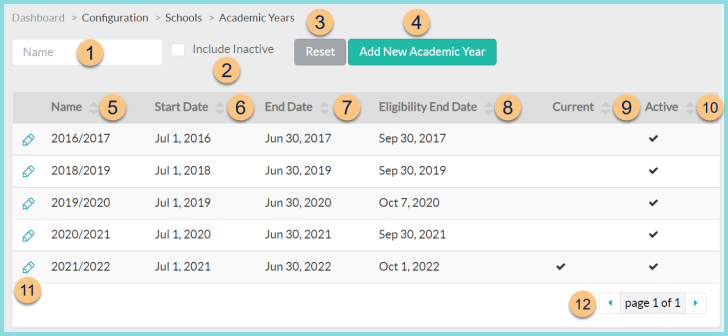
-
Search by Name.
-
Check Include Inactive to include inactivated years.
-
Click Reset to clear search parameters.
-
Click Add New Academic Year to add a new year.
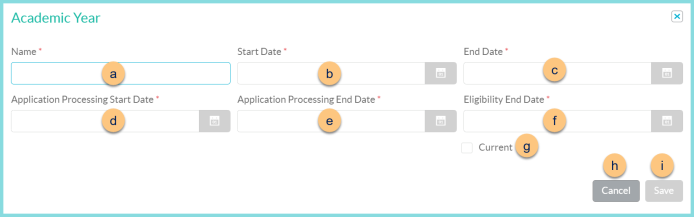
-
Enter a Name for the academic year.
Recommended: YYYY/YYYY -
Select Start Date.
Recommended: July 1 -
Select End Date .
Recommended: June 30 -
Select the first day you will begin processing applications as the Application Processing Start Date.
Note: Online Meal Applications will not be available if this is not set. -
Select the last day meal applications are processed as the Application Processing End Date .
-
Select the last day of carryover eligibility for this academic year as the Eligibility End Date.
Example: For the 2023/2024 year, the eligibility end date will be in Fall of 2024. -
Check Current if you are working on the current Academic Year.
-
Click Cancel to return to the previous screen without saving changes.
-
Click Save to save changes.
-
-
Click Name to sort by name.
-
Click Start Date to sort by start date.
-
Click End Date to sort by end date.
-
Click Eligibility End Date to sort by eligibility end date.
-
Click Current to sort by current status.
-
Click Active to sort by active status.
-
Click the Pencil to edit academic year.
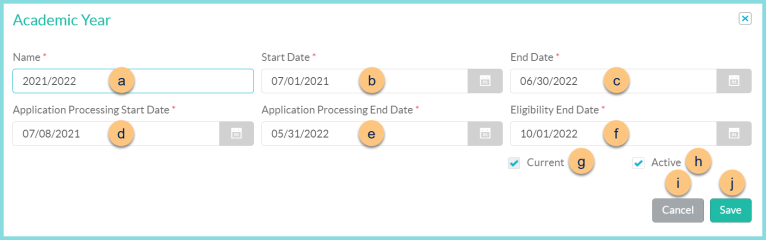
-
Enter a Name for the academic year.
Recommended: YYYY/YYYY -
Select Start Date.
Recommended: July 1 -
Select End Date.
Recommended: June 30 -
Select the day you will begin processing applications as the Application Processing Start Date.
Note: Online Meal Applications will not be available if this is not set. -
Select the last day meal applications are processed for the year as the Application Processing End Date.
-
Select the last day of carryover eligibility as the Eligibility End Date.
Example: For the 2023/2024 year, the eligibility end date will be in Fall of 2024. -
Check Current if you are working on the current Academic Year.
-
Click Active to flag this academic year as the active academic year.
-
Click Cancel to return to the previous screen without saving changes.
-
Click Save to save changes.
-
-
Click the < > Arrows to scroll through pages if needed.
The current year is defaulted upon district creation.